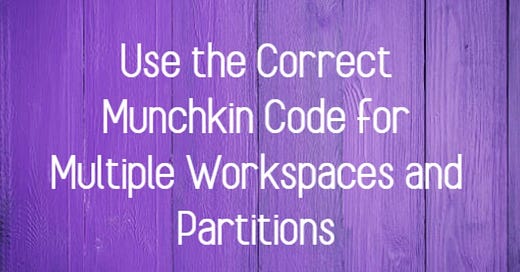Use the Correct Munchkin Code for Multiple Workspaces and Partitions
When managing multiple websites, business units (BUs), or regional sites, it's critical to ensure your Marketo Engage instance is set up correctly. A key part of this setup involves applying the correct Munchkin code to your websites. This ensures that data is tracked accurately and that people are placed in the appropriate partition right from the start. Let’s dive into the importance of this step and the implications of not using the right Munchkin code.
To give a very brief background, Munchkin code is a tracking script used by Marketo to monitor visitor activity on your website. It captures known and anonymous visitor data, which is added to a person's activity log once they become a known lead.
Why is It Important to Use the Correct Munchkin Code?
In Marketo, when you have multiple workspaces or partitions, each workspace may correspond to a specific business unit, region, or website. Every partition holds a distinct set of leads, making it essential that they are assigned correctly to avoid any mismanagement.
If you have multiple workspaces or partitions, you must add the correct Munchkin code from the Admin > Munchkin section to each respective website. Failure to do so will lead to a situation where all the anonymous web activities are attributed to the default partition, potentially resulting in data inaccuracies or loss of activity history.
Key Points to Consider:
Anonymous Records and Activity Tracking: Marketo automatically tracks anonymous web activity, even before a person becomes a known lead. This activity is stored in the lead's activity log once they provide identifiable information and become known. By ensuring the correct Munchkin code is in place, you ensure that all relevant activity is assigned to the correct partition from the beginning.
Impact of Incorrect Code: If the wrong Munchkin code is used, the anonymous visitors will be assigned to the default partition. This misplacement can result in incomplete activity records once the person becomes known.
Reporting: By using the correct Munchkin code, you can generate more accurate reports for each workspace. You can even create a Web Page Activity Report in your workspace(s) to view traffic from anonymous and known visitors. In this report, selecting the option to include “Anonymous Visits (including ISPs)” will give you the web activity data from anonymous users.
Best Practices for Managing Multiple Workspaces
Here are some actionable tips to ensure your Munchkin tracking is accurate across all partitions:
Assign the Correct Munchkin Code for Each Website: Ensure that you retrieve and apply the appropriate Munchkin code for each workspace or partition from the Admin > Munchkin section in Marketo.
Test the Setup: Once the Munchkin code is applied, verify that it is tracking data in the correct partition by testing the lead creation and reviewing activity logs.
Monitor Web Page Activity Reports: Regularly check the Web Page Activity Report to ensure that both anonymous and known leads are being tracked accurately. Be sure to select the option to view Anonymous Visits in the report setup.
Avoid Default Partition Confusion: By setting up partitions properly from the start, you avoid the risk of defaulting all anonymous visitors into one partition, which could dilute your ability to effectively track and engage with regional or business unit-specific leads.
TL;DR
When managing multiple websites, business units, or regions in Marketo, ensure you apply the correct Munchkin code for each workspace or partition. This ensures anonymous visitor activities are tracked and assigned correctly, preventing data from being misplaced in the default partition. Failing to do so can lead to incomplete activity records and missed insights. Always verify your setup and use Web Page Activity reports to track anonymous and known visitors effectively.