When users integrate Marketo with Salesforce for the first time, one of the most crucial steps involves syncing and mapping fields between these platforms. Most users know that fields can be remapped, but not many are aware of the caveats and limitations that come with this process. This blog post is here to shed light on the complexities and essential details you need to consider for successful field re-mapping between Marketo and Salesforce.
The Process of Re-mapping Fields in Marketo
Re-mapping fields between Marketo and Salesforce after an initial sync isn’t as straightforward as simply clicking a button within the platform. It requires some planning and coordination with Marketo support. Here’s a comprehensive guide to understanding and executing this process:
1. Contact Marketo Support
Initial Step: Reach out to Marketo Support with a detailed request for your current field mapping and the changes you want to implement.
Information Needed: In your request, make sure to include:
The Marketo Field(s) that you want to re-map.
The corresponding Salesforce API Name(s) for the new mapping.
2. Ensure Field Compatibility
Matching Field Types: The fields in both systems must be of the same data type. For instance, a String field in Marketo must be matched with a String field in Salesforce, and a Date field should be paired with another Date field.
Avoid Data Type Mismatches: Attempting to map a Marketo String field to a Salesforce Date field, for example, will not work and may result in errors or data inconsistencies.
3. Mapping Limitations and Best Practices
Single Object Type Mapping: Each Marketo field can be mapped to only one of each Salesforce object type. This means:
You could map a Marketo field to both a Lead field and a Contact field in Salesforce, but not to two different Lead fields.
One-to-One Relationship from Salesforce to Marketo: Each Salesforce field can only be mapped to one Marketo field. This constraint ensures a clean and manageable data structure within Marketo.
4. Potential Challenges and Considerations
Historical Data Impact: When re-mapping fields, consider how historical data might be affected. Changing field mappings may impact how legacy data is stored or accessed in Marketo.
Testing and Validation: Always test new field mappings in a sandbox or test environment before applying changes to your production setup. This step helps prevent potential data syncing issues and ensures that your new mappings work as expected.
Communication with Stakeholders: Keep your marketing and sales teams informed of upcoming changes. Field mapping adjustments can influence reporting, workflows, and lead scoring models.
5. Additional Insights for Success
Audit Your Current Field Mappings: Before requesting changes, conduct an audit of your current field mappings. Understanding which fields are actively used in campaigns, lead scoring, and other processes will guide your decisions and minimize disruptions.
Align with Salesforce Admins: Collaboration with your Salesforce admin is essential to ensure that API names are correctly identified and that the re-mapping aligns with existing data governance policies.
Document Everything: Keep detailed documentation of your original field mappings and the updates you make. This practice simplifies troubleshooting and future-proofing your integration.
Final Thoughts
Re-mapping Salesforce-Marketo fields post-initial sync can be a game-changer for maintaining data accuracy and adapting to evolving business needs. While the process requires coordination with Marketo support and adherence to specific guidelines, it’s an achievable task with the right preparation.
By following these steps, users can optimize their integrations and ensure seamless data flow between Marketo and Salesforce, supporting better marketing and sales alignment.
Many users are familiar with the basic ability to re-map fields but often overlook the caveats and limitations that can impact the process. Understanding these nuances is critical to avoid disruptions and ensure that your data stays organized and functional.

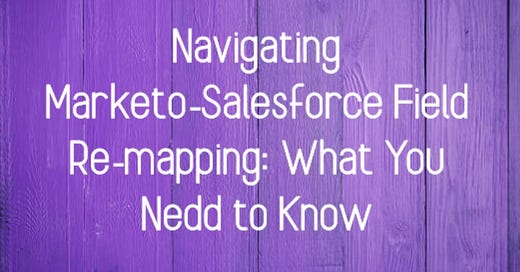


What's the best way to audit your current field mappings and document changes? I'm assuming a master spreadsheet. Is there a straightforward way to export these fields?